Of course this is still a thing. Even though when you log into the management page, you can click firmware upgrade, it fails to upload throwing:
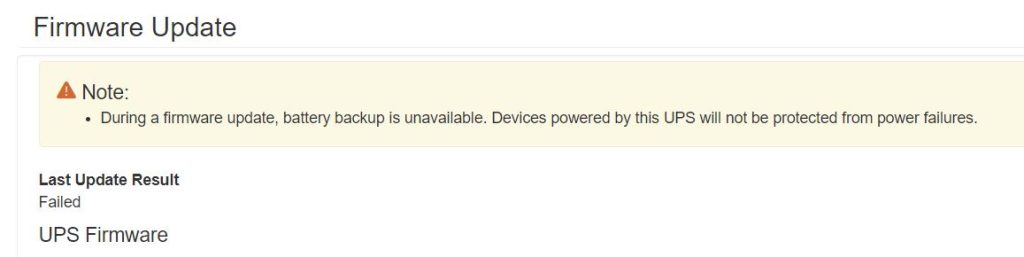
Trying numerous browsers, the upgrade always fails via the browser for my AP9640/41/42 APC Network Management Cards. So just like I experienced before with the AP9617/18/19 cards, you have to drop into FTP to successfully upgrade. The process is one of a few options pulled from APC’s website: https://www.apc.com/us/en/faqs/FA156047/
Before upgrading, make sure you pulled down the Bin file, which as of this posting (November 2021) was: apc_hw21_su_1-5-1-1.nmc3 You can find it by downloading the latest file from apc’s website and running the exe file. Then dive into the directories to C:\apc_hw21_su_1-5-1-1\Bins . If for some reason this file doesn’t exist anymore, you can pull it down from here: https://vivithemage.com/extra/apc_hw21_su_1-5-1-1.nmc3
MD5 HASH: AEDA1DEECF92D6DC956DE9A8235DDB11
SHA256 HASH: 2D68A703308F222E453BA525816B544635DE03D451D406BB52A856CD0920F1A9
This is what you have to do to upgrade:
Manual (via FTP) – Network Management Card 3
1. To perform a firmware flash with this method the Management Card must have been previously configured with a System IP, Subnet Mask, and Default Gateway and attached to the network. In addition, FTP Server must be enabled.
2. Open an MS-DOS command prompt window on a PC which is connected to the network. Change to the directory which contains the firmware upgrade files. Some example commands which need to be entered are shown in bold in order to change directories. Please note, this is just an example. You may need to enter a full path to a directory which requires different syntax.
C:\>cd apc
C:\apc>
3. Open an FTP client session.
C:\apc>ftp 192.168.1.100 (192.168.1.100 being the IP address of the web card)
4. Log in as Administrator (apc is the default user name and password).
5. Upgrade the firmware:
ftp>bin(specifies binary transfer mode which is required)
ftp> hash (optional – enables hash mark printing as a way of monitoring file transfer progress)
ftp>put apc_hw21_SU_XXXX.nmc3(XXX being the version number downloaded)
6. When FTP confirms the transfer, type quit to close the session.
7. Wait about 20 – 30 seconds.
That is it, APC Network Manager will reboot and you’ll be upgraded.