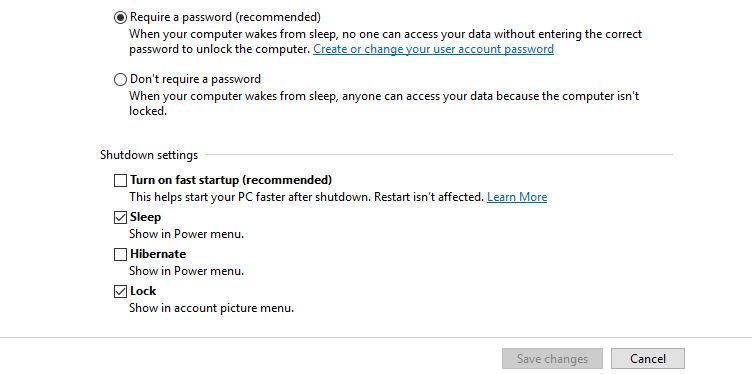I was upgrading my firmware found on apc’s website, it seemed to fail via the sh file you get from the exe downloaded from apc’s website. It was throwing: APC PDU Error: The application was not able to load.
I could still telnet, and look around. I tried rebooting the management interface, it still showed the error. So what I did was do the FTP upload to reflash, and that resolved it. NO need to do a total reset of everything on it, that most seem to recommend.
*Here is the FTP login/upgrade instructions: (Taken from this [kbase article|http://nam-en.apc.com/cgi-bin/nam_en.cfg/php/enduser/std_adp.php?p_faqid=768])*
For AP9617/18/19 cards that have AOS 1.2.0 firmware and below, you will need to first upgrade to AOS 2.0.2 before upgrading to the latest firmware. AOS 2.0.2 should be included as part of the firmware executable located on the firmware download page.
Items are in bold are the commands.
1. To perform an upgrade with this method the Management Card must have been previously configured with a System IP, Subnet Mask, and Default Gateway and attached to the network. In addition, FTP Server must be enabled.
2. Open an MS-DOS command prompt window on a PC which is connected to the network. Change to the directory which contains the firmware upgrade files.
C:\>cd\apc
C:\apc>
3. Open an FTP client session.
C:\apc> ftp 192.168.1.100 (192.168.1.100 being the IP address of the web card)
4. Log in using the Administrator User Name and Password. Your passwords may be different than the defaults, “apc” and “apc”. Typically, the password will appear on the screen as ***.
Connected to 192.168.1.100
220- APC FTP server ready.
220
User (192.168.1.100 :(none)):*apc*
331 User name okay, need password.
Password:*apc*
230 User logged in, proceed.
ftp>
5. Upgrade the aos first. The aos module is the file with the aos prefix.
ftp> bin
200 Command okay.
ftp>
ftp> put aosXXX.bin (XXX being the version number downloaded)
200 Command okay.
150 Opening data connection for aos301.bin
250 Requested file action okay, completed. Management Card
Rebooting….
327680 bytes sent in 5.99 seconds (54.70 Kbytes/sec)
ftp>
6. Close the FTP client session.
ftp>bye
C:\apc>
7. Wait about 20 – 30 seconds.
8. Repeat Steps 3 – 8 again for the application module (sumx for Smart Ups/Matrix, sy for Symmetra, etc). In Step 6, substitute the sumx module file name, in place of the aos module file name. Or the sy prefix for the Symmetra.