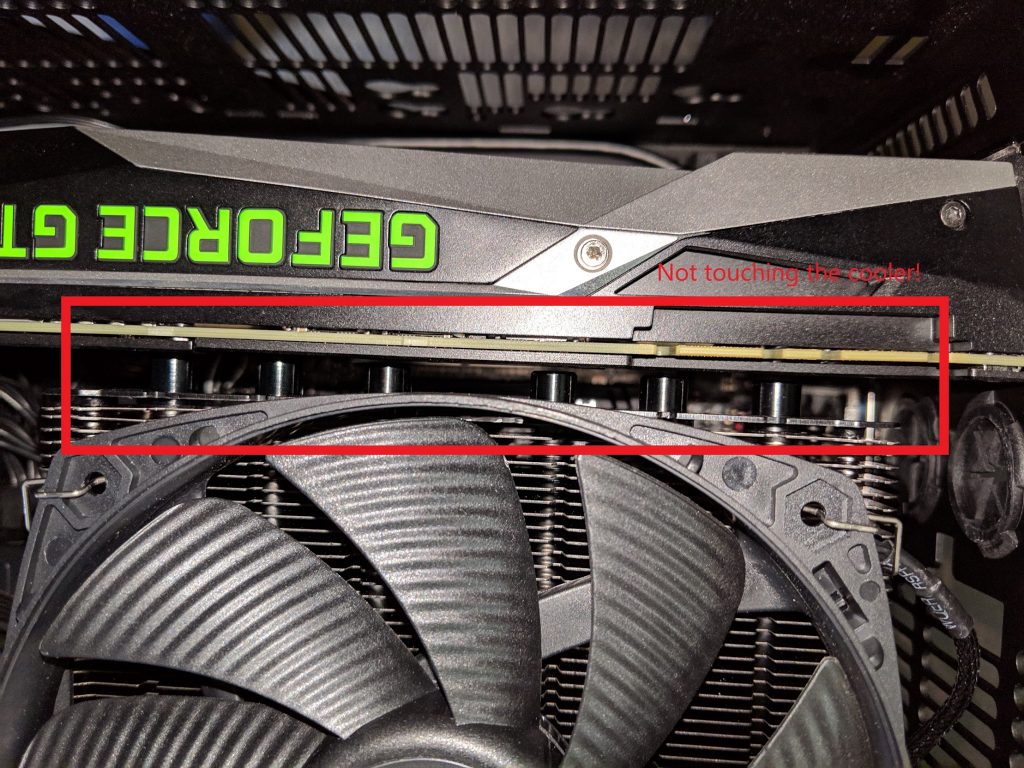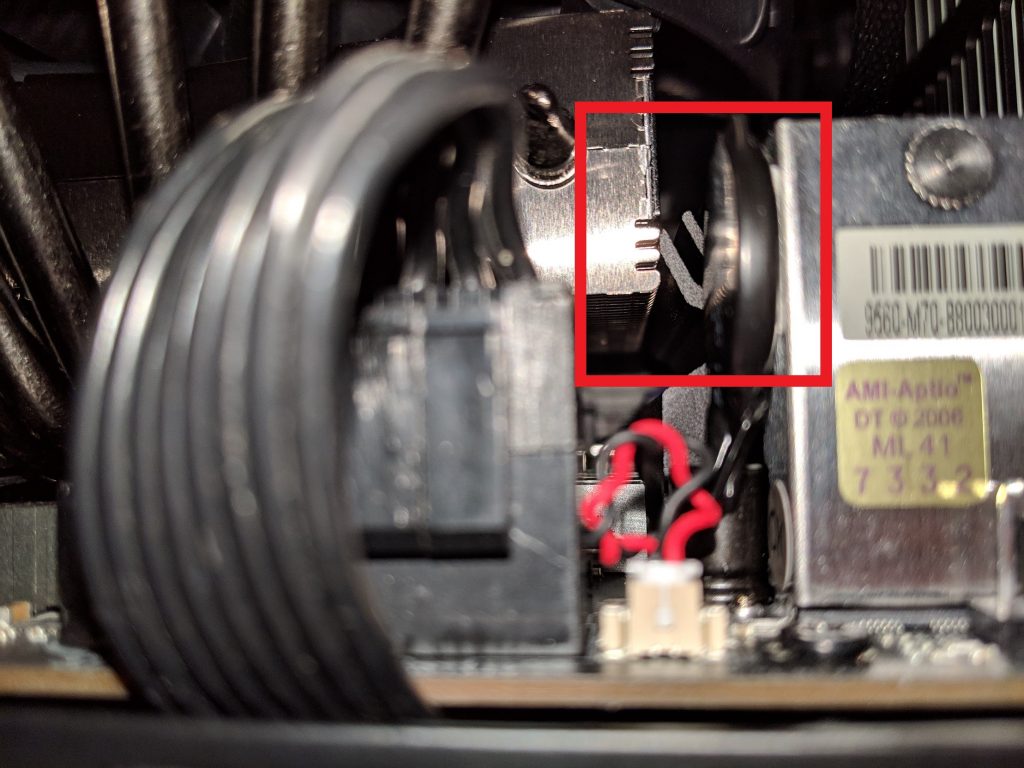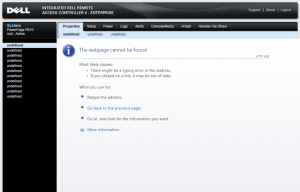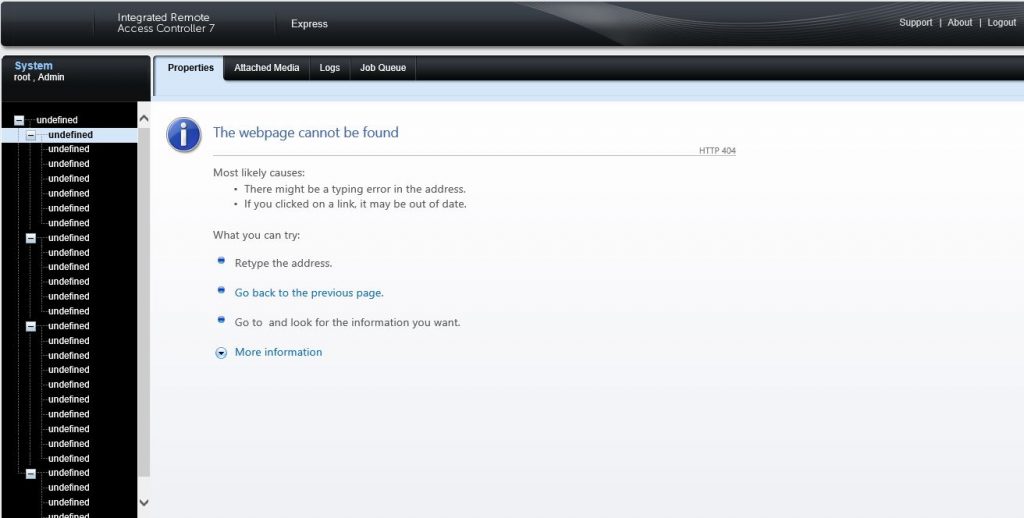I had this issue updating my older R410, R610, and R710 servers the other day. You can still update idrac 6 via idrac, but they have since decomissioned ftp.dell.com as the repo for the lifecycle controller for some lame reason, see:
“Due to LC memory limitations only in 11G servers, Dell Engineering had to remove all 11G firmware and BIOS Dell Update Packages (DUPs) from the LC Catalog. The change was necessary due to the LC Catalog’s growing size, as it also added BIOS and firmware versions for 12G, 13G, and 14G servers being introduced.”
Luckily they made a work around that can be found here:
https://www.dell.com/support/article/us/en/04/sln310452/lifecycle-controller-lc-firmware-update-error-no-update-is-available-on-any-11g-server?lang=en
If that no longer works, here is a snippet of it:
Lifecycle Controller (LC) Firmware Update error “No update is available” on any 11G server
No update is available. Make sure that the Windows(R) catalog and Dell(TM) Update Packages for Windows(R) are used.
This is working as designed as of March 2018. Due to LC memory limitations only in 11G servers, Dell Engineering had to remove all 11G firmware and BIOS Dell Update Packages (DUPs) from the LC Catalog. The change was necessary due to the LC Catalog’s growing size, as it also added BIOS and firmware versions for 12G, 13G, and 14G servers being introduced.
Note that LC Firmware Update continues to work normally with all 12G – 14G servers. Catalog-based tools that can update 11G firmware such as OpenManage Essentials (OME) or System Center Updates Publisher (SCUP) will also still identify and push applicable 11G updates, since they can push and run DUPs “in-band” on the target host’s operating system, which has no memory limitations like LC.
To ensure the BIOS and firmware for your 11G servers are kept up-to-date, the suggested workaround is to use Dell Repository Manager (DRM) (I also got a copy of DRMInstaller_3.0.1.423.exe just in case that take it down, which you can get here: http://vivithemage.com/extra/Dell-11G/) to select the applicable 11G server models and then export a smaller custom Catalog that 11G LC can process. DRM can either:
Export both the custom Catalog.xml catalog and various DUP packages to an ISO image or directory intended to be stored on a file share that LC can access.
Export just the custom Catalog.xml file, which by default still points LC Update online to ftp.dell.com, making it unecessary to download all applicable DUPs to a local site.
Follow the steps below to export the custom Catalog in DRM:
In the main DRM homepage, click the “Add Repository” button.
Give the repository a name and choose the newest dated “Enterprise Server Catalog” in the “Base Catalog” menu.
Select the “Manual” tab and then click the “Custom” button under “Select Systems,” then click “Choose Systems.”
Only select “PowerEdge” in the “Line of Business” menu, and then click on each applicable 11G server model to move it into the “Selected Systems” list.
Click “Save” to return.
Click the “Custom” button under “Operating Systems,” then the “Choose” button.
Under the “Operating Systems” menu, choose only “Windows-32” and no other OSs.
IMPORTANT: A custom LC catalog can only list either Windows 32-bit or 64-bit DUPs, not both. All applicable 11G firmware and BIOS updates are still in the Windows 32-bit format, unlike newer server models. Do not choose Linux as 11G cannot process the Linux DUP format.
Click “Windows Server 2008 X64” to add to the “Selected Operating Systems” list, then click “Save.”
Under the “Components” section, simply choose “All component types” then click “Add.”
Once the new repository is added to the main DRM homepage, check its box and click the “Export” button.
There are several export formats available. Choosing “SUU ISO” exports the Catalog to an image file that LC Update can load via local or iDRAC virtual media. Otherwise, if you intend to mount the custom catalog in LC from a remote file share, choose the “Share” tab and then click “Browse” to specify a local directory path to save the Catalog.xml file and (optionally) all of the downloaded DUPs.
If the target hosts are intended to each connect online directly to ftp.dell.com, then check “Export only catalog.” Otherwise all Windows 32-bit DUPs applicable to the selected 11G server models will also be downloaded to the same local directory. This could make the directory large in size depending on how many DUPs are applicable.
Copy the directory containing the Catalog.xml file (and possible DUPs) to the intended file share server.
Once booted into LC Firmware Update, choose the appropriate file share protocol (FTP, CIFS, etc.) to connect to the remote file share containing Catalog.xml.
Quick Tips content is self-published by the Dell Support Professionals who resolve issues daily. In order to achieve a speedy publication, Quick Tips may represent only partial solutions or work-arounds that are still in development or pending further proof of successfully resolving an issue. As such Quick Tips have not been reviewed, validated or approved by Dell and should be used with appropriate caution. Dell shall not be liable for any loss, including but not limited to loss of data, loss of profit or loss of revenue, which customers may incur by following any procedure or advice set out in the Quick Tips.