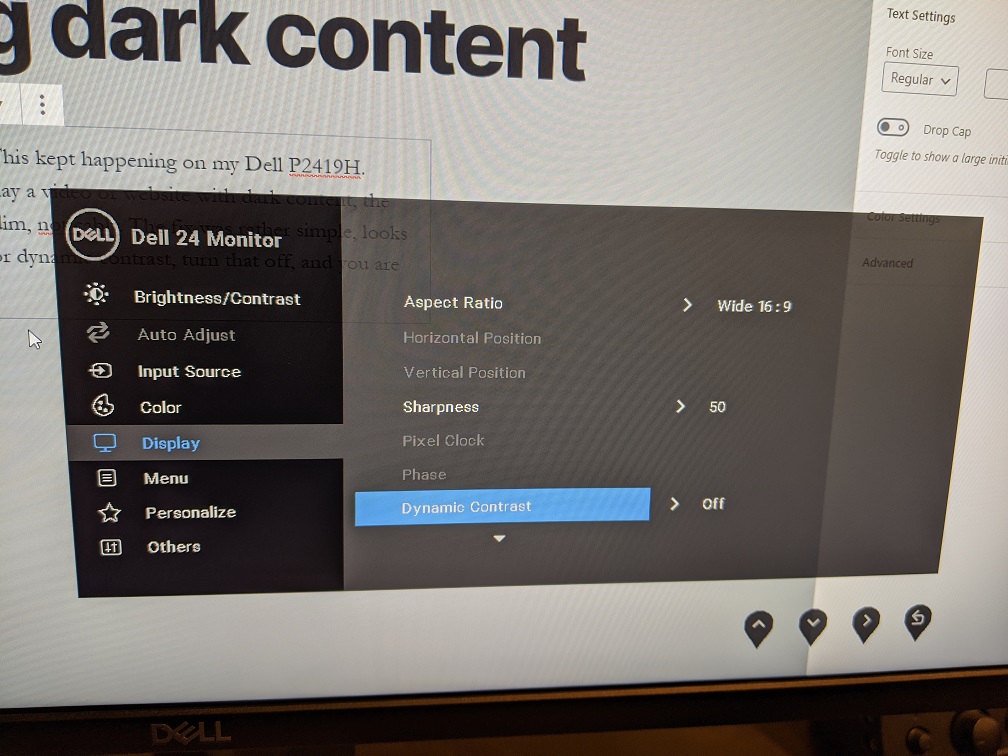I am shamelessly stealing this from: https://fsfe.soup.io/post/651104763/Evaggelos-Balaskas-System-Engineer-CentOS-Dist-Upgrade
I wanted to keep this information around if their site goes tits up. I did this on a newly installed Cent OS 6.10 upgrade as of this morning and it worked fine. I had not tried it with odd packages installed, or abnormally outdated packages, so your mileage may vary. Good luck, and as always, no one “supports” this procedure, the best option to upgrade is a CLEAN install to CENTOS 8. At this point 8 is tried and true and will keep your server supported longer.
PRE TASKS
There are some tasks you can do to prevent from unwanted results. Like:
- Disable selinux
- Remove unnecessary repositories
- Take a recent backup!
CENTOS UPGRADE REPOSITORY
Create a new centos repository:
cat > /etc/yum.repos.d/centos-upgrade.repo <<EOF
[centos-upgrade]
name=centos-upgrade
baseurl=https://buildlogs.centos.org/centos/6/upg/x86_64/
enabled=1
gpgcheck=0
EOF
INSTALL PRE-UPGRADE TOOL
First install the openscap version from dev.centos.org:
# yum -y install https://buildlogs.centos.org/centos/6/upg/x86_64/Packages/openscap-1.0.8-1.0.1.el6.centos.x86_64.rpm
then install the redhat upgrade tool:
# yum -y install redhat-upgrade-tool preupgrade-assistant-*
IMPORT CENTOS 7 PGP KEY
# rpm --import http://mirror.centos.org/centos/7/os/x86_64/RPM-GPG-KEY-CentOS-7
NOTE:
to bypass errors like:
Downloading failed: invalid data in .treeinfo: No section: ‘checksums’
append CentOS Mirror under mirrorlist:
mkdir -pv /var/tmp/system-upgrade/base/ /var/tmp/system-upgrade/extras/ /var/tmp/system-upgrade/updates/
echo http://mirror.centos.org/centos/7/os/x86_64/ >> /var/tmp/system-upgrade/base/mirrorlist.txt
echo http://mirror.centos.org/centos/7/extras/x86_64/ >> /var/tmp/system-upgrade/extras/mirrorlist.txt
echo http://mirror.centos.org/centos/7/updates/x86_64/ >> /var/tmp/system-upgrade/updates/mirrorlist.txt
PRE-UPGRADE
preupg is actually a python script!
# yes | preupg -v
Preupg tool doesn't do the actual upgrade.
Please ensure you have backed up your system and/or data in the event of a failed upgrade
that would require a full re-install of the system from installation media.
Do you want to continue? y/n
Gathering logs used by preupgrade assistant:
All installed packages : 01/11 ...finished (time 00:00s)
All changed files : 02/11 ...finished (time 00:18s)
Changed config files : 03/11 ...finished (time 00:00s)
All users : 04/11 ...finished (time 00:00s)
All groups : 05/11 ...finished (time 00:00s)
Service statuses : 06/11 ...finished (time 00:00s)
All installed files : 07/11 ...finished (time 00:01s)
All local files : 08/11 ...finished (time 00:01s)
All executable files : 09/11 ...finished (time 00:01s)
RedHat signed packages : 10/11 ...finished (time 00:00s)
CentOS signed packages : 11/11 ...finished (time 00:00s)
Assessment of the system, running checks / SCE scripts:
001/096 ...done (Configuration Files to Review)
002/096 ...done (File Lists for Manual Migration)
003/096 ...done (Bacula Backup Software)
...
./result.html
/bin/tar: .: file changed as we read it
Tarball with results is stored here /root/preupgrade-results/preupg_results-180508202952.tar.gz .
The latest assessment is stored in directory /root/preupgrade .
Summary information:
We found some potential in-place upgrade risks.
Read the file /root/preupgrade/result.html for more details.
Upload results to UI by command:
e.g. preupg -u http://127.0.0.1:8099/submit/ -r /root/preupgrade-results/preupg_results-*.tar.gz .
this must finish without any errors.
CENTOS UPGRADE TOOL
We need to find out what are the possible problems when upgrade:
# centos-upgrade-tool-cli --network=7 --instrepo=http://vault.centos.org/7.0.1406/os/x86_64/
Then by force we can upgrade to it’s latest version:
# centos-upgrade-tool-cli --force --network=7 --instrepo=http://vault.centos.org/7.0.1406/os/x86_64/ --cleanup-post
Output:
setting up repos...
base | 3.6 kB 00:00
base/primary_db | 4.9 MB 00:04
centos-upgrade | 1.9 kB 00:00
centos-upgrade/primary_db | 14 kB 00:00
cmdline-instrepo | 3.6 kB 00:00
cmdline-instrepo/primary_db | 4.9 MB 00:03
epel/metalink | 14 kB 00:00
epel | 4.7 kB 00:00
epel | 4.7 kB 00:00
epel/primary_db | 6.0 MB 00:04
extras | 3.6 kB 00:00
extras/primary_db | 4.9 MB 00:04
mariadb | 2.9 kB 00:00
mariadb/primary_db | 33 kB 00:00
remi-php56 | 2.9 kB 00:00
remi-php56/primary_db | 229 kB 00:00
remi-safe | 2.9 kB 00:00
remi-safe/primary_db | 950 kB 00:00
updates | 3.6 kB 00:00
updates/primary_db | 4.9 MB 00:04
.treeinfo | 1.1 kB 00:00
getting boot images...
vmlinuz-redhat-upgrade-tool | 4.7 MB 00:03
initramfs-redhat-upgrade-tool.img | 32 MB 00:24
setting up update...
finding updates 100% [=========================================================]
(1/323): MariaDB-10.2.14-centos6-x86_64-client.rpm | 48 MB 00:38
(2/323): MariaDB-10.2.14-centos6-x86_64-common.rpm | 154 kB 00:00
(3/323): MariaDB-10.2.14-centos6-x86_64-compat.rpm | 4.0 MB 00:03
(4/323): MariaDB-10.2.14-centos6-x86_64-server.rpm | 109 MB 01:26
(5/323): acl-2.2.51-12.el7.x86_64.rpm | 81 kB 00:00
(6/323): apr-1.4.8-3.el7.x86_64.rpm | 103 kB 00:00
(7/323): apr-util-1.5.2-6.el7.x86_64.rpm | 92 kB 00:00
(8/323): apr-util-ldap-1.5.2-6.el7.x86_64.rpm | 19 kB 00:00
(9/323): attr-2.4.46-12.el7.x86_64.rpm | 66 kB 00:00
...
(320/323): yum-plugin-fastestmirror-1.1.31-24.el7.noarch.rpm | 28 kB 00:00
(321/323): yum-utils-1.1.31-24.el7.noarch.rpm | 111 kB 00:00
(322/323): zlib-1.2.7-13.el7.x86_64.rpm | 89 kB 00:00
(323/323): zlib-devel-1.2.7-13.el7.x86_64.rpm | 49 kB 00:00
testing upgrade transaction
rpm transaction 100% [=========================================================]
rpm install 100% [=============================================================]
setting up system for upgrade
Finished. Reboot to start upgrade.
REBOOT
The upgrade procedure, will download all rpm packages to a directory and create a new grub entry. Then on reboot the system will try to upgrade the distribution release to it’s latest version.
# reboot